How to Change your Background
Zoom
- Sign in to Zoom.
- Click Settings.
- Click Virtual Background and +Add image.
- Select from our range of corporate background images below.
Or watch this short Zoom tutorial video
Microsoft Teams
- Before joining a meeting, select background effects. Right of the ‘mic’ switch.
- Add new and select from our range of corporate background images.
- Your new background will remain until you change it again.
To turn off background effects select
- During a meeting, to alter you background, select More actions … and then Apply background effects.
- Add new and select from our range of corporate background images below.
Or watch this short Microsoft Teams tutorial video
NOTE: the logo will look reversed on your own screen but will appear correct to the recipient on the call.
Corporate Background Images
Right click your chosen background, select ‘Save image as...’ and save to your preferred location.
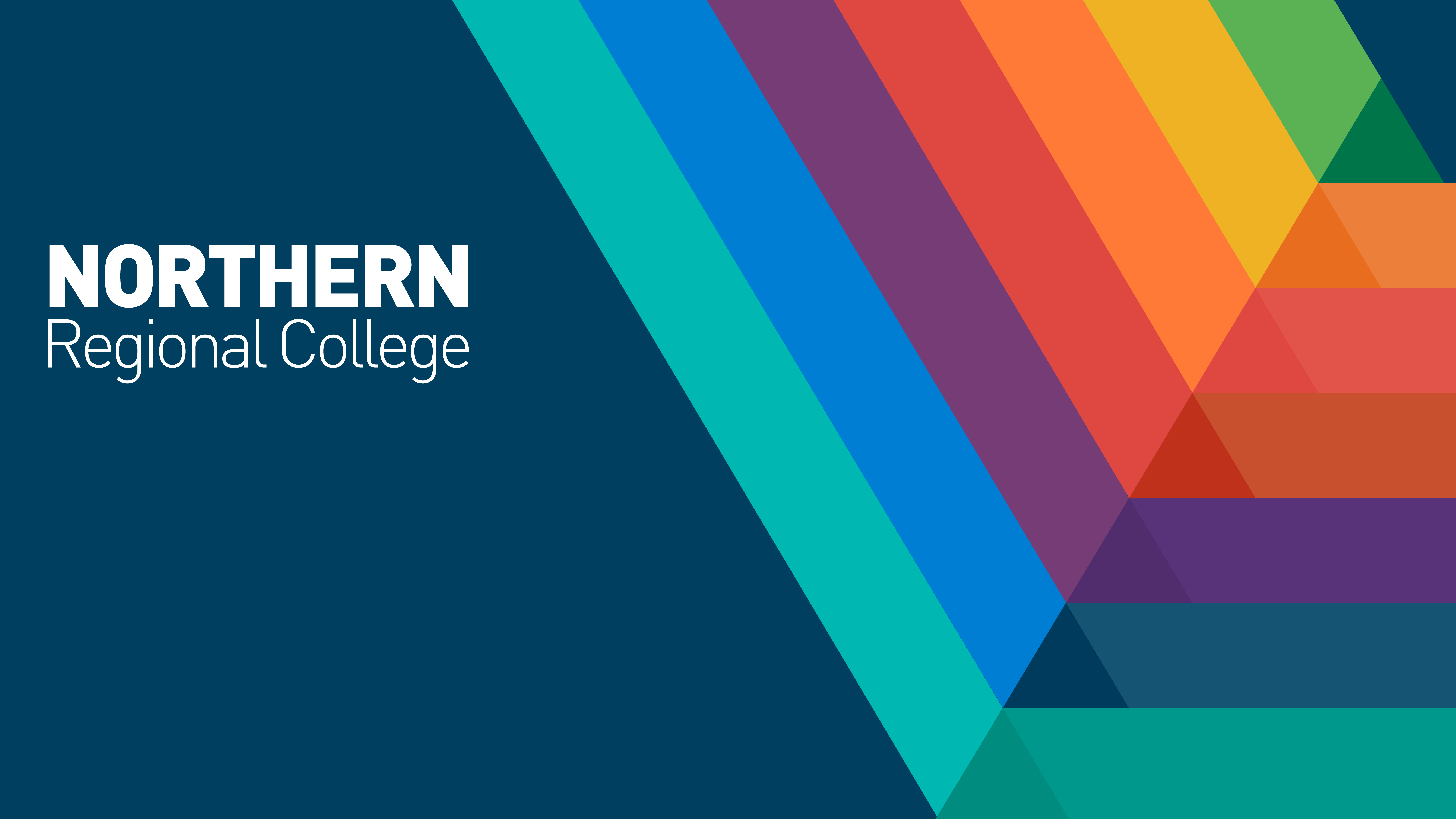
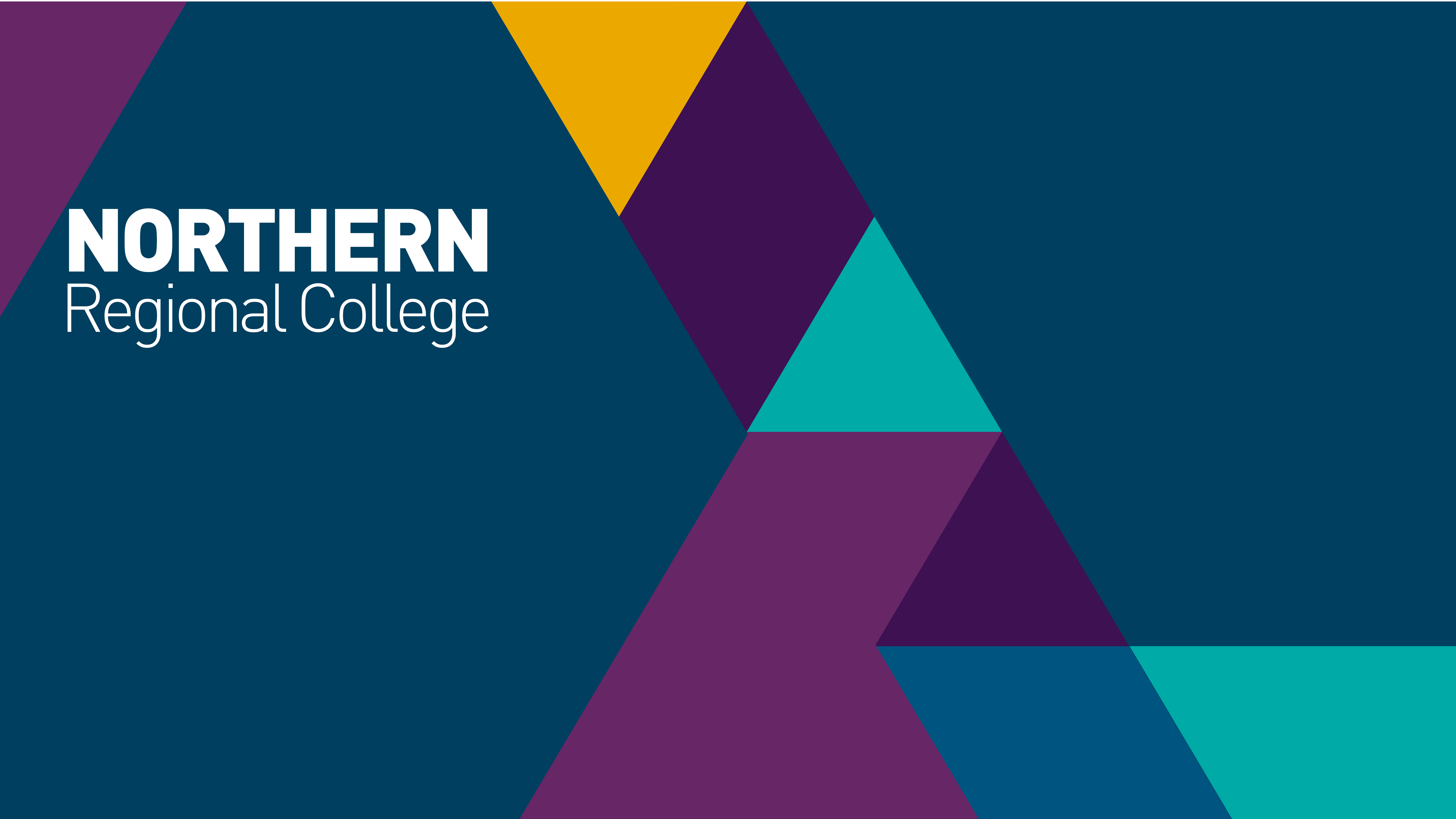
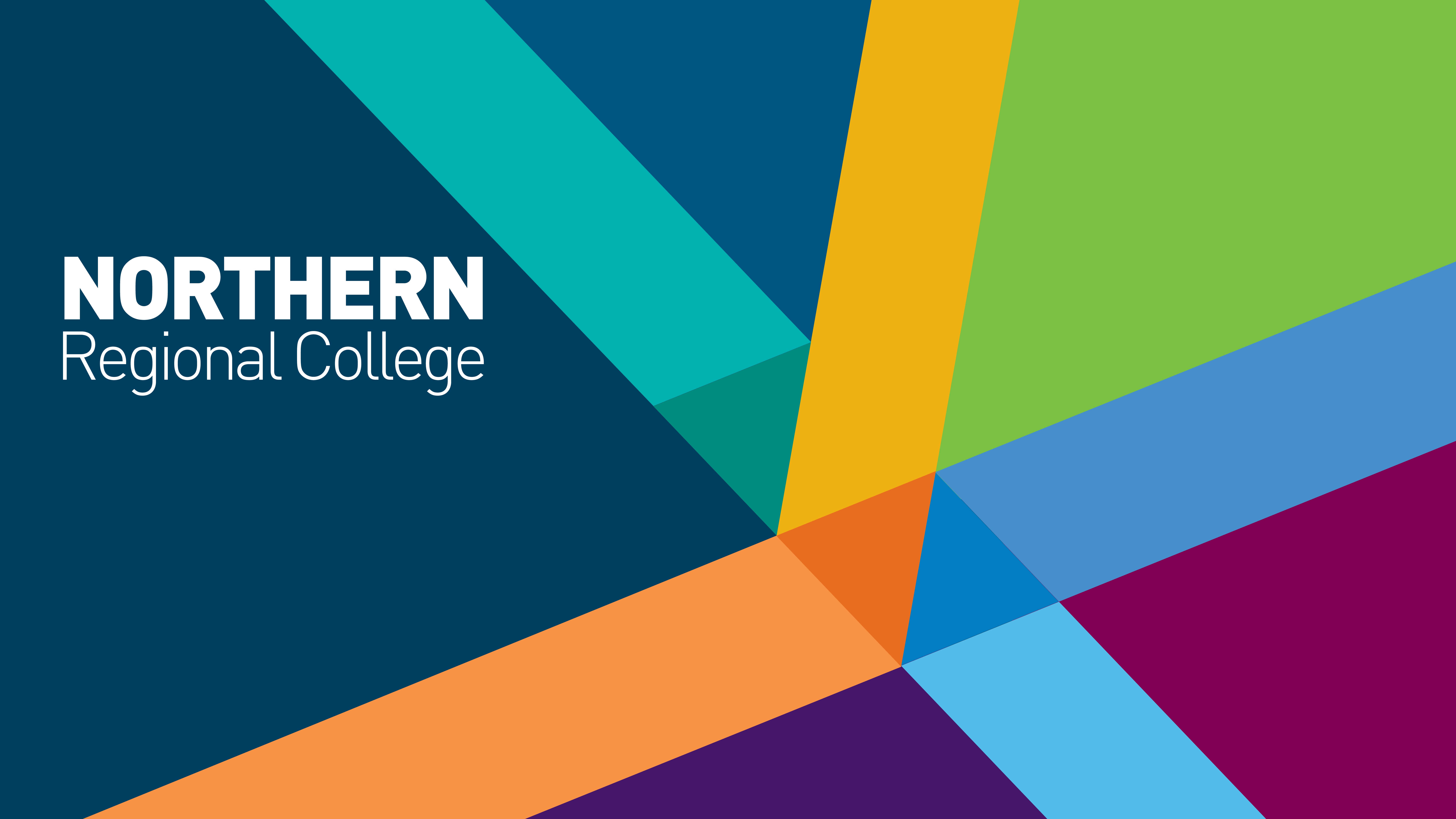
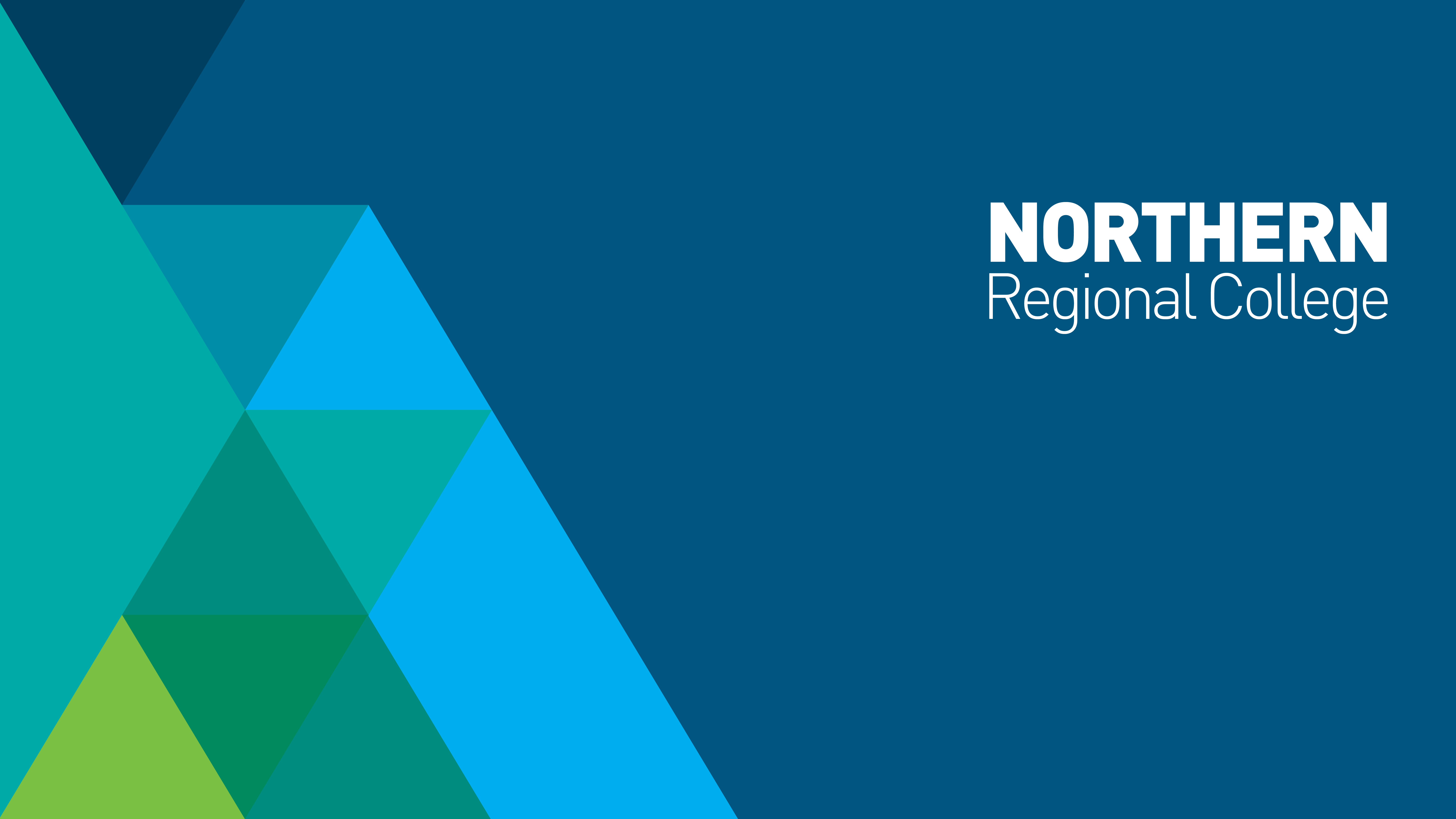
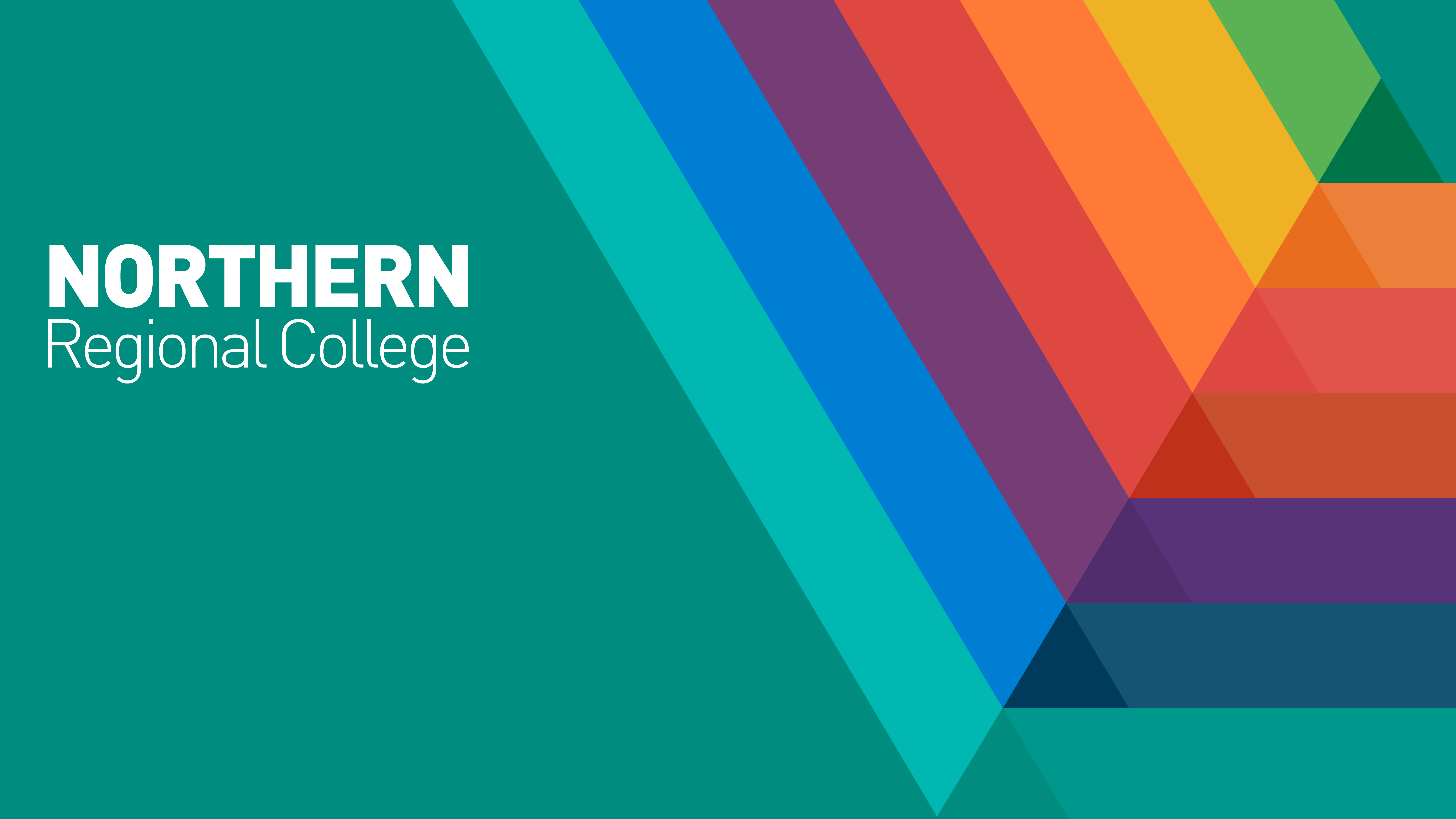
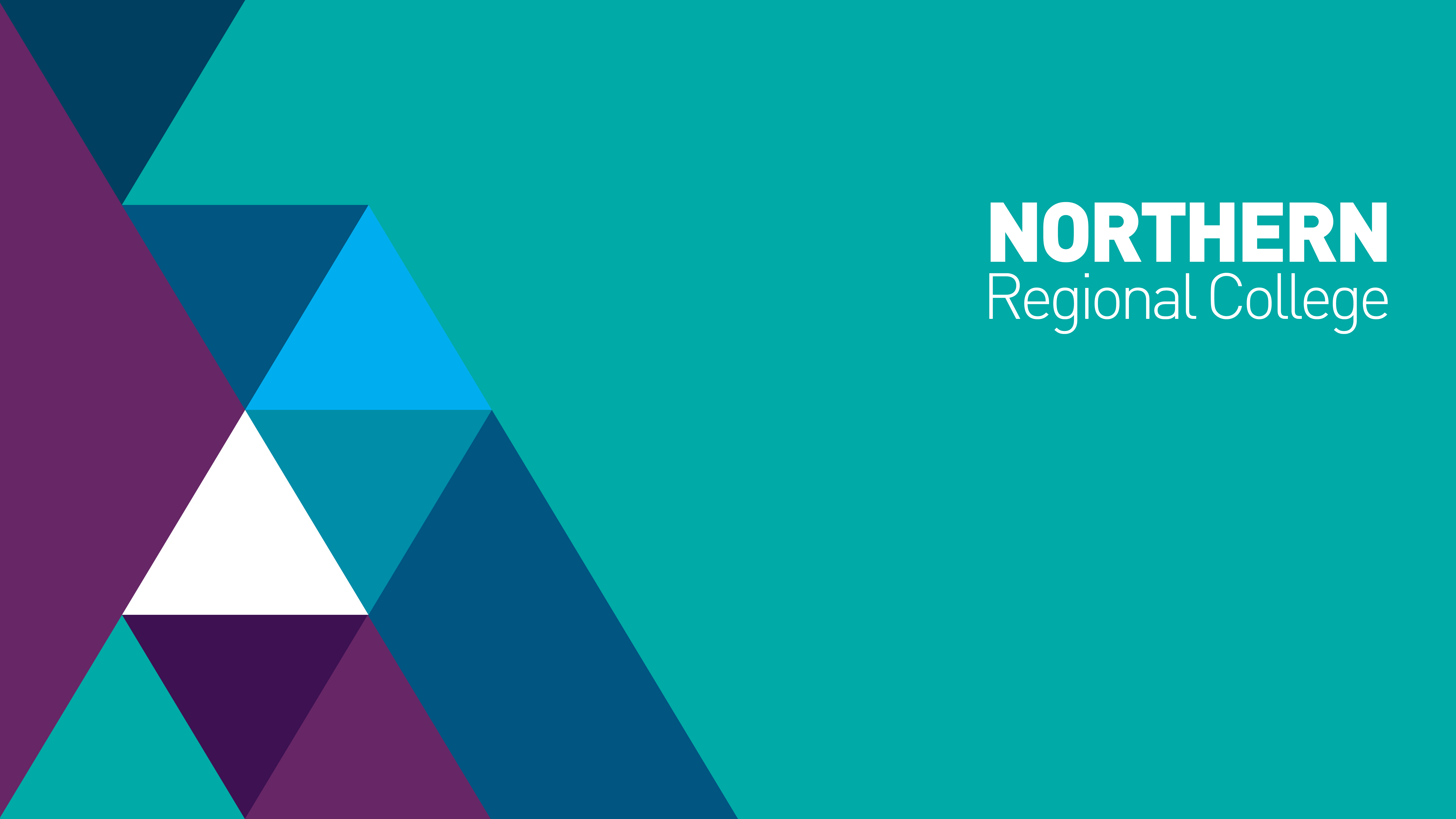
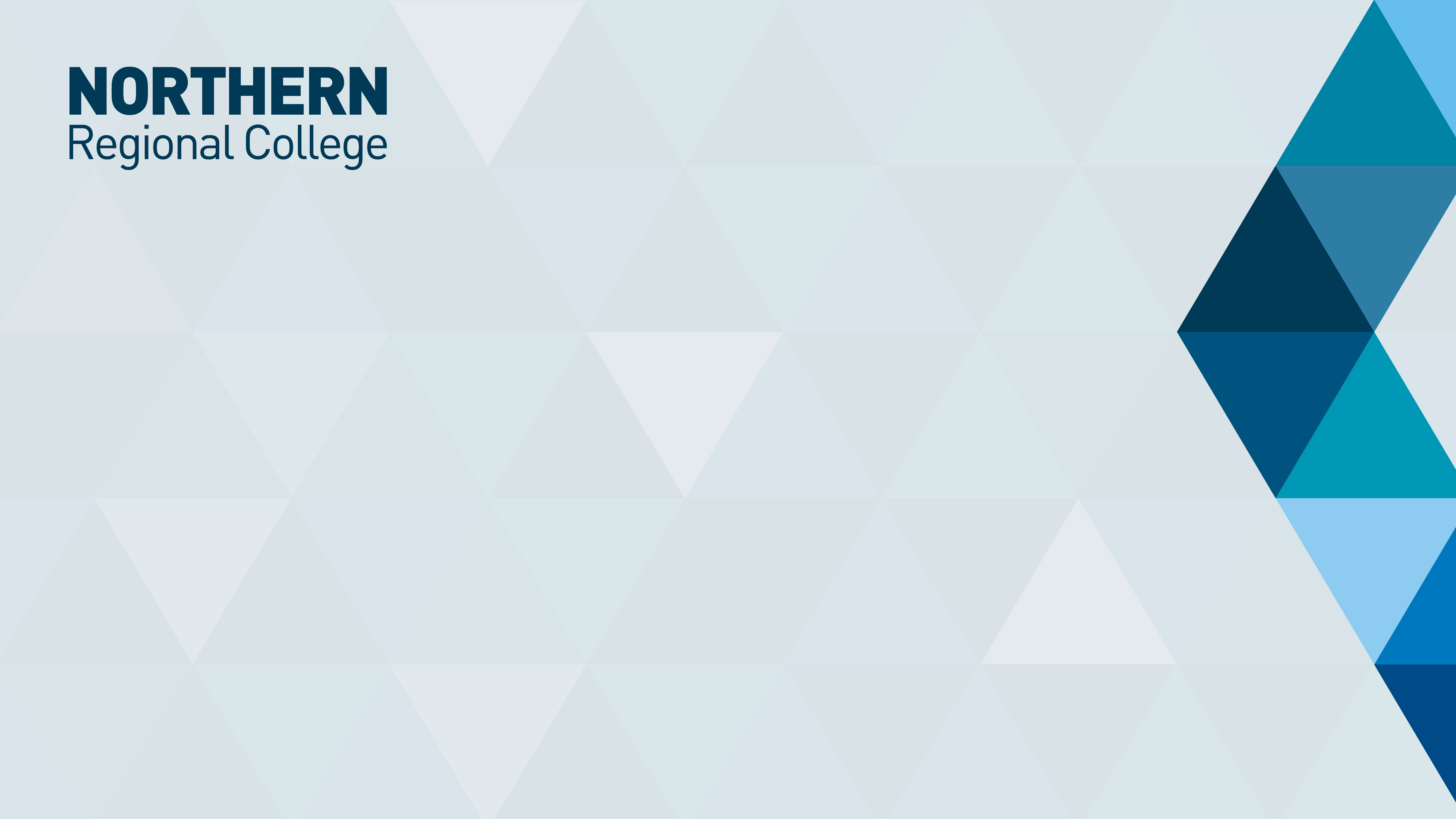
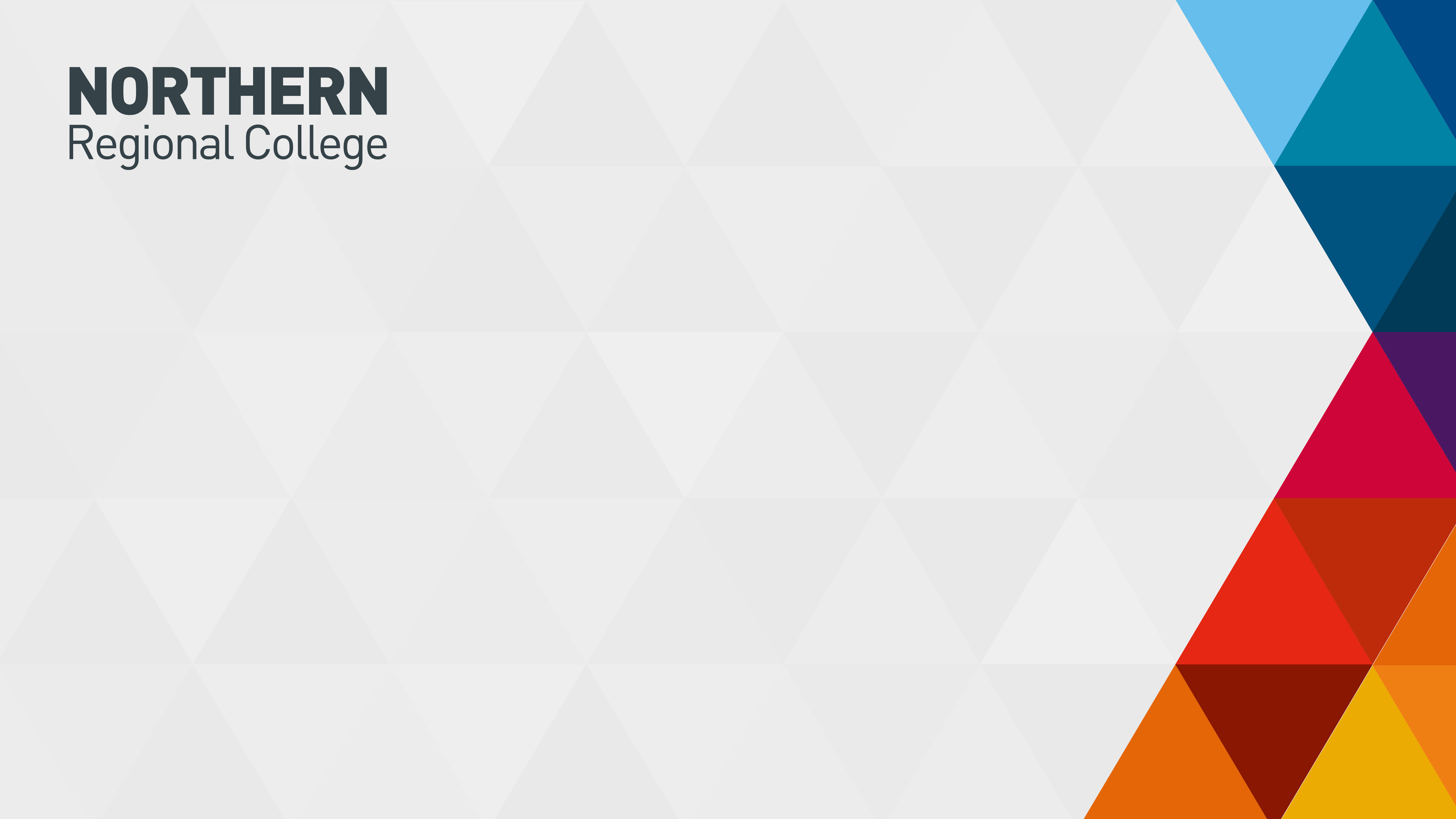
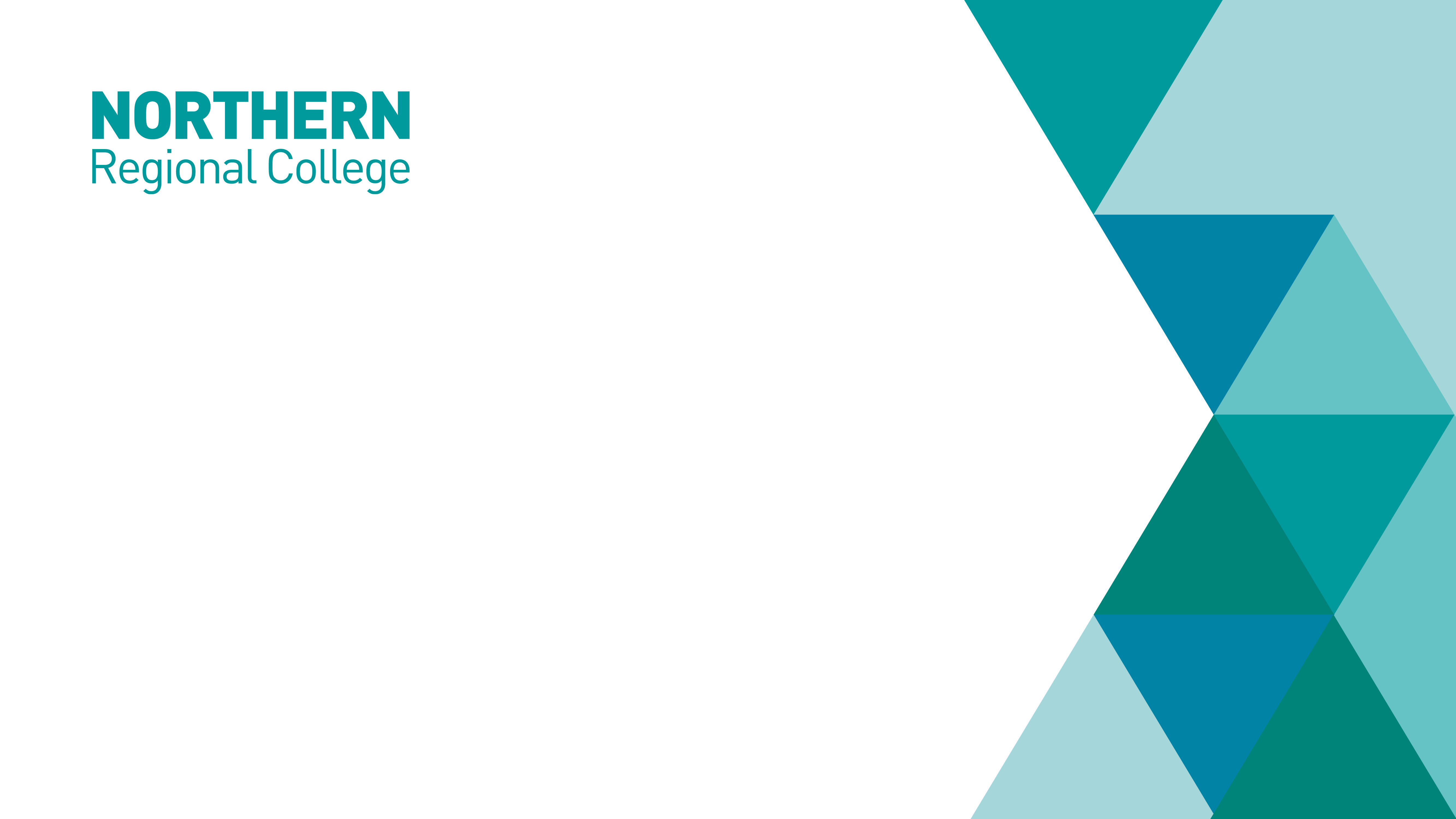
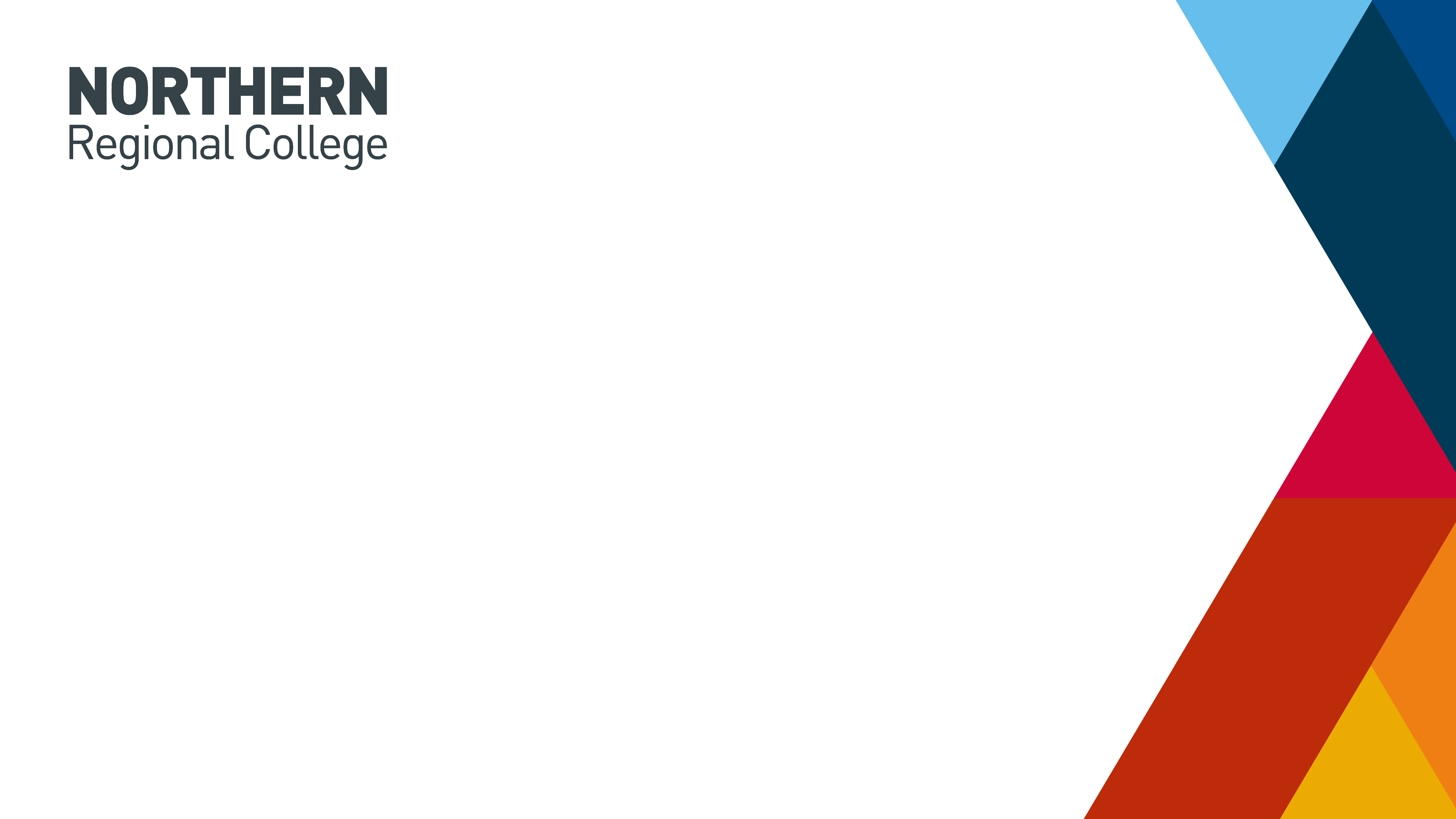
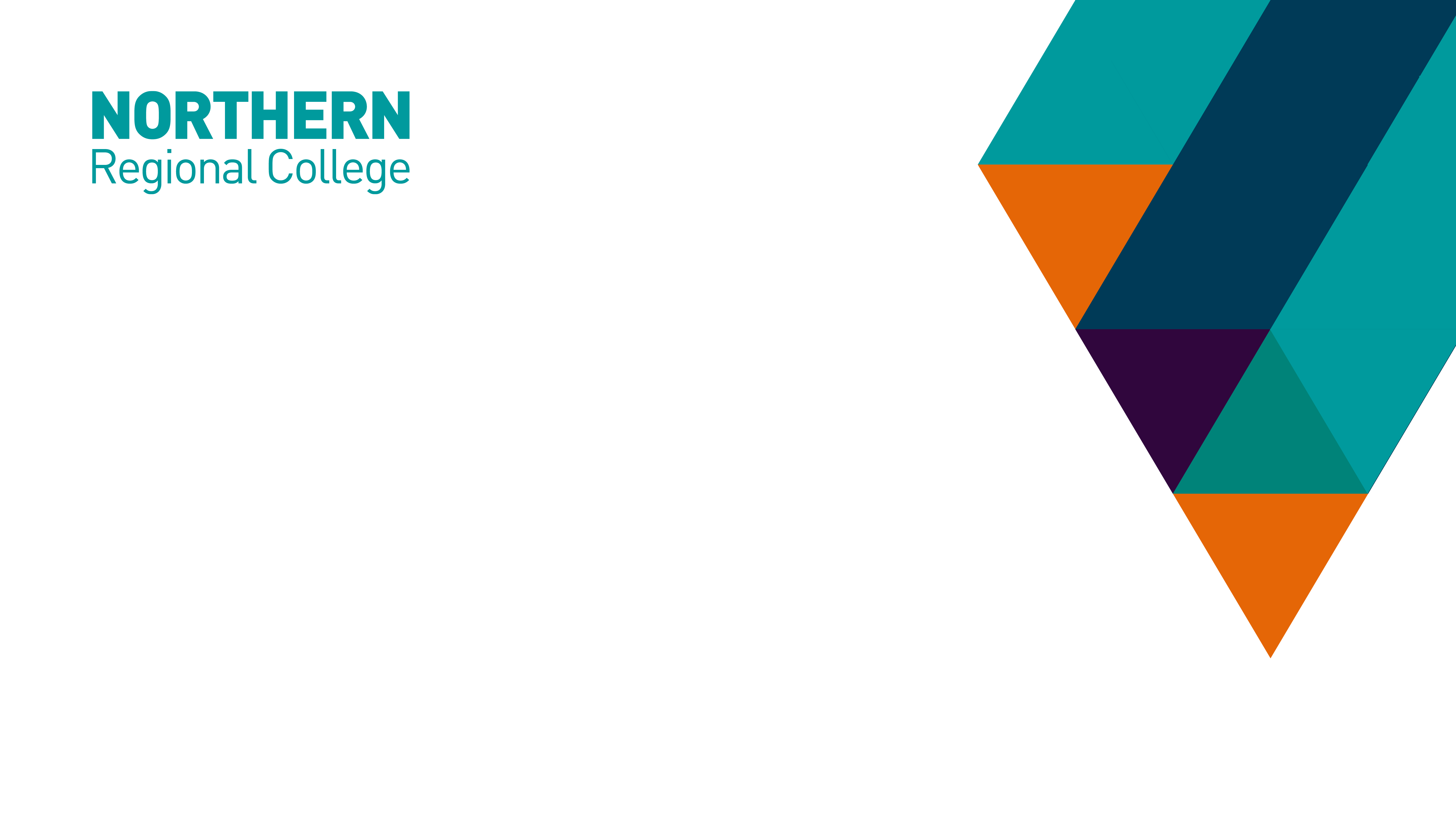
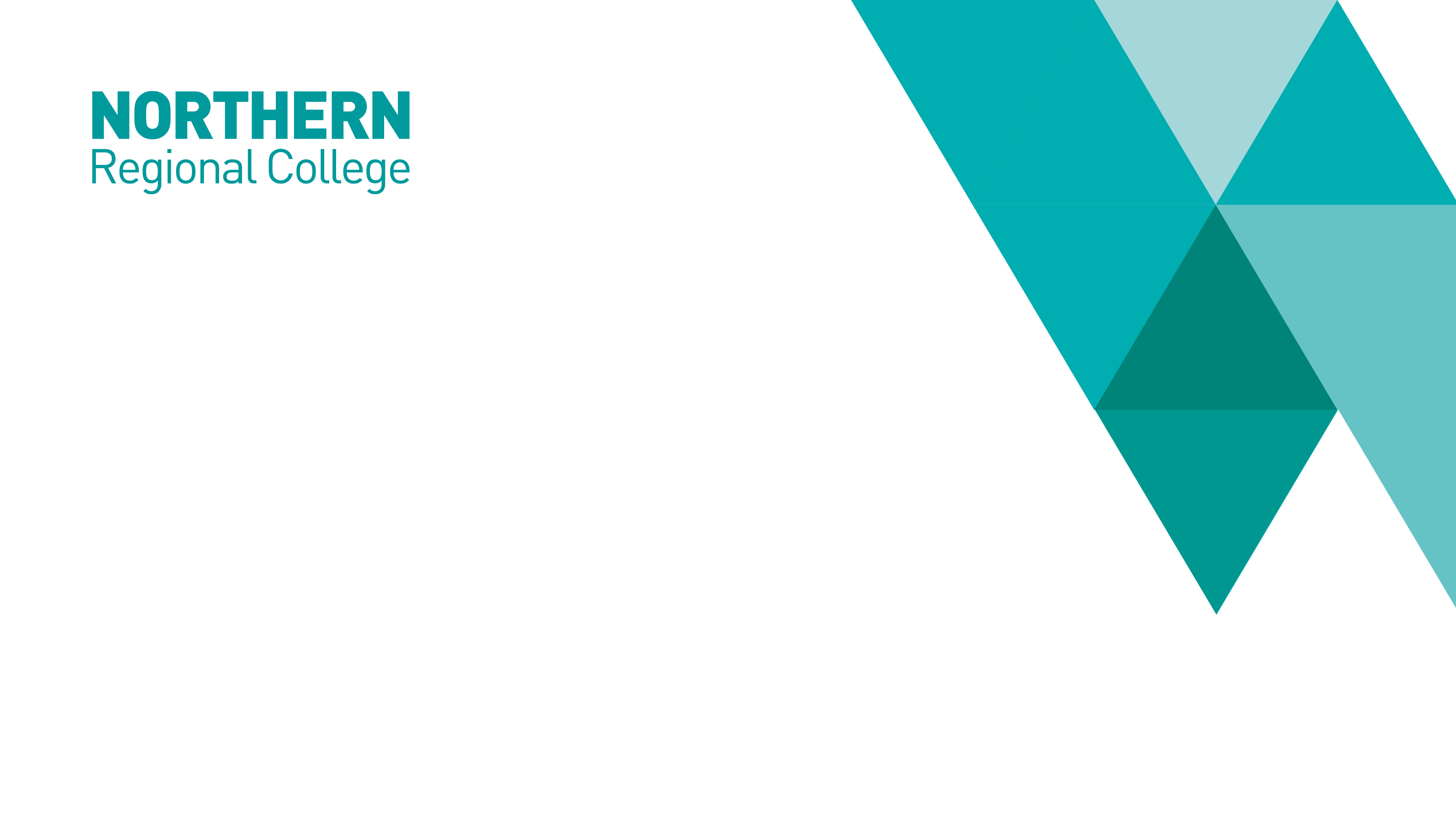
For the following, click on your chosen background, the image should open in a new browser window. Right click the image, select ‘Save image as...’ and save to your preferred location.